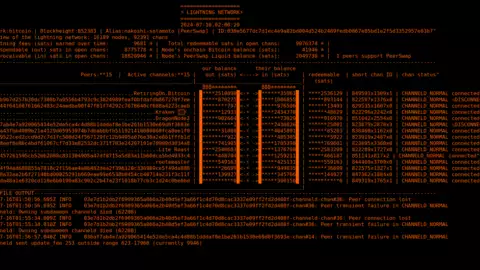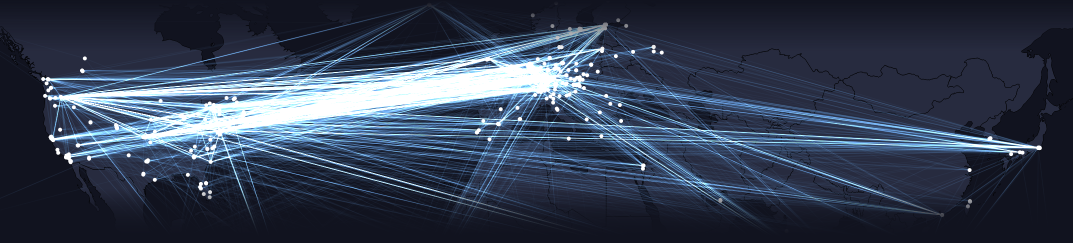
A quick simple guide to setting up and operating a lightning router
Posted over 1 year ago by nakoshi-satamoto
Here is a simple short guide on how to setup and operate a bitcoin and lightning node with tor.
If you already are setup with Core Lightning, you can skip to the section "#Operating Core Lightning" for a simple guide on how to use Core Lightning.
Requirements: You will need a computer with linux and alot of storage space to accommodate the current size of the blockchain with consideration for future growth. A spare dedicated USB drive for the lightning channel backups. You also must know the basics on how to use a computer. If you do not know basic linux commands, learn!
Step 1 - Setup Tor
a. Install the latest version of tor (tor standalone, not Tor Browser)
you can install tor using your package manager, or from torproject.org
b. Verify the integrity of the source code using GPG
c. Configure tor, the config file by default is at ~/.tor/torrc if this does not already exist, create it.
Put this in your tor config file:
If you already are setup with Core Lightning, you can skip to the section "#Operating Core Lightning" for a simple guide on how to use Core Lightning.
Requirements: You will need a computer with linux and alot of storage space to accommodate the current size of the blockchain with consideration for future growth. A spare dedicated USB drive for the lightning channel backups. You also must know the basics on how to use a computer. If you do not know basic linux commands, learn!
Step 1 - Setup Tor
a. Install the latest version of tor (tor standalone, not Tor Browser)
you can install tor using your package manager, or from torproject.org
b. Verify the integrity of the source code using GPG
c. Configure tor, the config file by default is at ~/.tor/torrc if this does not already exist, create it.
Put this in your tor config file:
ExitPolicy reject *:* ControlPort 9051 CookieAuthentication 1 CookieAuthFile /home/user/.tor/control_auth_cookie
d. Start tor. To stop tor you can ctrl+c in the terminal it is running in.
Step 2 - Setup a Bitcoin node
a. Download the latest version of Bitcoin Core from bitcoincore.org
b. Verify the integrity of the source code using GPG
c. Configure your node, the config file by default is located at ~/.bitcoin/bitcoin.conf if this does not already exist, create it.
Put this in your bitcoin config file
Step 2 - Setup a Bitcoin node
a. Download the latest version of Bitcoin Core from bitcoincore.org
b. Verify the integrity of the source code using GPG
c. Configure your node, the config file by default is located at ~/.bitcoin/bitcoin.conf if this does not already exist, create it.
Put this in your bitcoin config file
server=1 #proxy=127.0.0.1:9050 onion=127.0.0.1:9050
You can optionally uncomment #proxy if you want the bitcoin core to make connections through tor only.
d. start bitcoind. To stop bitcoin you can use the command
bitcoin-cli stop
e. Wait a long time for bitcoin to fully sync with the blockchain. You can see the status with the command
bitcoin-cli -getinfo
Using wifi to sync with the bitcoin network is discouraged. Wifi is often times slow or unreliable. Use a wired network connection. The time to sync will vary, for me it took around 24 hours when I did a full blockchain sync in 2023.
Step 3 - Setup Core Lightning
WAIT FOR BITCOIN TO FULLY SYNC BEFORE PROCEEDING
a. Download the latest version of Core Lightning from corelightning.org
b. Verify the integrity of the source code using GPG
c. Plug in a dedicated USB drive to use for your lightning channel backups. Keep this USB drive always plugged in and mounted when your lightning router is running. If the local channel state on your computer gets corrupted, you could lose all the money in that channel if you don't have a backup. The USB drive will maintain a mirrored and up to date backup of your local channel states, this is to protect you if your harddrive crashes.
Also backup the file ~/.lightning/bitcoin/hsm_secret and the file ~/.lightning/bitcoin/accounts.sqlite3.
Update the backup for the file accounts.sqlite3 everytime you open or close a channel.
d. Configure your lightning node, the config file by default is located at ~/.lightning/config if this does not already exist, create it. Put this in your lightning config file. Replace the things in brackets and all caps with the appropriate entries. You can also adjust your default feerate in the section fee-base and fee-per-satoshi.
bitcoin-cli stop
e. Wait a long time for bitcoin to fully sync with the blockchain. You can see the status with the command
bitcoin-cli -getinfo
Using wifi to sync with the bitcoin network is discouraged. Wifi is often times slow or unreliable. Use a wired network connection. The time to sync will vary, for me it took around 24 hours when I did a full blockchain sync in 2023.
Step 3 - Setup Core Lightning
WAIT FOR BITCOIN TO FULLY SYNC BEFORE PROCEEDING
a. Download the latest version of Core Lightning from corelightning.org
b. Verify the integrity of the source code using GPG
c. Plug in a dedicated USB drive to use for your lightning channel backups. Keep this USB drive always plugged in and mounted when your lightning router is running. If the local channel state on your computer gets corrupted, you could lose all the money in that channel if you don't have a backup. The USB drive will maintain a mirrored and up to date backup of your local channel states, this is to protect you if your harddrive crashes.
Also backup the file ~/.lightning/bitcoin/hsm_secret and the file ~/.lightning/bitcoin/accounts.sqlite3.
Update the backup for the file accounts.sqlite3 everytime you open or close a channel.
d. Configure your lightning node, the config file by default is located at ~/.lightning/config if this does not already exist, create it. Put this in your lightning config file. Replace the things in brackets and all caps with the appropriate entries. You can also adjust your default feerate in the section fee-base and fee-per-satoshi.
#log-level=debug log-file=/home/[USERNAME]/.lightning/ln-log.txt proxy=127.0.0.1:9050 bind-addr=127.0.0.1:9735 addr=statictor:127.0.0.1:9051 always-use-proxy=true bitcoin-cli=[FILEPATH TO YOUR BITCOIN-CLI BINARY] wallet=sqlite3:///home/[USERNAME]/.lightning/bitcoin/lightningd.sqlite3:/[FILEPATH OF YOUR BACKUP DRIVE]/lightningd.sqlite3 alias=[CHOOSE A NICKNAME FOR YOUR NODE] fee-base=0 fee-per-satoshi=200 min-capacity-sat=100000 watchtime-blocks=500 max-locktime-blocks=2016
d. start lightningd. To stop lightning you can use the command lightning-cli stop
Now that you are setup, the procedure upon boot is to start tor, then start bitcoin, when bitcoin is caught up with blocks, start lightning.
Before turning off your computer, it is the reverse, turn off lightning then bitcoin then tor. Depending on the setting you put in watchtime-blocks, and if you are using a watchtower service or not; you don't want your lightning router offline for more than a few days at a time. It is best to have your lightning router online majority of the time or always online.
-----------------------------------------------------------------------------------------------------------
#Operating Core Lightning
I will now explain how to use your lightning node. This is just the basic functionality and what you will use most of the time, for more advanced functionality and options, read the manual for Core Lightning.
For viewing your open channels, node status, balances and more,you can use this tool I made https://github.com/nakoshi-satamoto/ln-term
Using it is as simple as
./ln-term.sh
or
watch ./ln-term.sh
To view your current onchain funds:
lightning-cli listfunds
For onchain funds, look for entries under "outputs", not "channels".
To generate a deposit address:
lightning-cli newaddr
To withdraw funds:
lightning-cli withdraw [DESTINATION BTC ADDRESS] [AMOUNT IN SATOSHIS] urgent 0
Instead of a certain amount in sats, you can alternatively use 'all' to withdraw all funds. The 0 at the end means that you are telling Core Lightning it is fine to spend unconfirmed UTXOs.
example: lightning-cli withdraw bc1q.notarealbitcoinaddressvftm9rlms all urgent 0
To open a chan:
First connect to the peer you want to open a chan to
lightning-cli connect [PEER ID]@[ADDRESS:PORT]
example: lightning-cli connect 020a128145c54dec1c1d72e9bf0ec26759d1e16b9a7bba1453e1fc2b4cec6a6fbd@93.95.231.89:9735
Now you can open a channel to that peer
lightning-cli fundhchannel PEER ID] [AMOUNT IN SATS] urgent
example: ./lightning-cli fundchannel 038e5677dc7d1ec4e9a82bd004d524b2469fedb0867e85bd1e2f5d3352957e03b7 500000 urgent
To close a chan:
lightning-cli close [PEER ID]
then
lightning-cli disconnect [PEER ID]
For peer ID in the close command you can use the long peer ID or the channel short ID as shown in ln-term
example: lightning-cli close 822500x1337x1
To pay an invoice:
To decode an invoice to confirm the details before paying
lightning-cli decodepay [LIGHTNING INVOICE HERE]
To then pay
lightning-cli pay [LIGHTNING INVOICE HERE]
To generate an invoice:
lightning-cli invoice [AMOUNT IN MSATS OR SATS] [LABEL] [DESCRIPTION]
The label is private and seen only by you, the description is seen by the sender.
example: lightning-cli invoice 5000sats "invoice-001" "box of ammo"
To check the status of generated invoices:
lightning-cli listinvoices
To update fees:
lightning-cli setchannel id=[PEER ID OR SHORT CHANNEL ID] feebase=[AMOUNT] feeppm=[AMOUNT]
For id, you can alternatively use 'all' to apply to all channels.
examples:
lightning-cli setchannel id=829535x1607x0 feebase=0 feeppm=200
lightning-cli setchannel id=03eaf4f94ad680855a7818c2f156ae4a86482dea2f396320c336989ce5f49da880 feebase=0 feeppm=200
lightning-cli setchannel id=all feebase=0 feeppm=500
If you want to use QR codes with your lightning node, you can do so with the software utilities zbarcam and qrencode.
To scan a QR code:
zbarcam
To generate a QR code
qrencode ["WHAT YOU WANT TO ENCODE"] -o [NAME OF OUTPUT FILE]
Now that you are setup, the procedure upon boot is to start tor, then start bitcoin, when bitcoin is caught up with blocks, start lightning.
Before turning off your computer, it is the reverse, turn off lightning then bitcoin then tor. Depending on the setting you put in watchtime-blocks, and if you are using a watchtower service or not; you don't want your lightning router offline for more than a few days at a time. It is best to have your lightning router online majority of the time or always online.
-----------------------------------------------------------------------------------------------------------
#Operating Core Lightning
I will now explain how to use your lightning node. This is just the basic functionality and what you will use most of the time, for more advanced functionality and options, read the manual for Core Lightning.
For viewing your open channels, node status, balances and more,you can use this tool I made https://github.com/nakoshi-satamoto/ln-term
Using it is as simple as
./ln-term.sh
or
watch ./ln-term.sh
To view your current onchain funds:
lightning-cli listfunds
For onchain funds, look for entries under "outputs", not "channels".
To generate a deposit address:
lightning-cli newaddr
To withdraw funds:
lightning-cli withdraw [DESTINATION BTC ADDRESS] [AMOUNT IN SATOSHIS] urgent 0
Instead of a certain amount in sats, you can alternatively use 'all' to withdraw all funds. The 0 at the end means that you are telling Core Lightning it is fine to spend unconfirmed UTXOs.
example: lightning-cli withdraw bc1q.notarealbitcoinaddressvftm9rlms all urgent 0
To open a chan:
First connect to the peer you want to open a chan to
lightning-cli connect [PEER ID]@[ADDRESS:PORT]
example: lightning-cli connect 020a128145c54dec1c1d72e9bf0ec26759d1e16b9a7bba1453e1fc2b4cec6a6fbd@93.95.231.89:9735
Now you can open a channel to that peer
lightning-cli fundhchannel PEER ID] [AMOUNT IN SATS] urgent
example: ./lightning-cli fundchannel 038e5677dc7d1ec4e9a82bd004d524b2469fedb0867e85bd1e2f5d3352957e03b7 500000 urgent
To close a chan:
lightning-cli close [PEER ID]
then
lightning-cli disconnect [PEER ID]
For peer ID in the close command you can use the long peer ID or the channel short ID as shown in ln-term
example: lightning-cli close 822500x1337x1
To pay an invoice:
To decode an invoice to confirm the details before paying
lightning-cli decodepay [LIGHTNING INVOICE HERE]
To then pay
lightning-cli pay [LIGHTNING INVOICE HERE]
To generate an invoice:
lightning-cli invoice [AMOUNT IN MSATS OR SATS] [LABEL] [DESCRIPTION]
The label is private and seen only by you, the description is seen by the sender.
example: lightning-cli invoice 5000sats "invoice-001" "box of ammo"
To check the status of generated invoices:
lightning-cli listinvoices
To update fees:
lightning-cli setchannel id=[PEER ID OR SHORT CHANNEL ID] feebase=[AMOUNT] feeppm=[AMOUNT]
For id, you can alternatively use 'all' to apply to all channels.
examples:
lightning-cli setchannel id=829535x1607x0 feebase=0 feeppm=200
lightning-cli setchannel id=03eaf4f94ad680855a7818c2f156ae4a86482dea2f396320c336989ce5f49da880 feebase=0 feeppm=200
lightning-cli setchannel id=all feebase=0 feeppm=500
If you want to use QR codes with your lightning node, you can do so with the software utilities zbarcam and qrencode.
To scan a QR code:
zbarcam
To generate a QR code
qrencode ["WHAT YOU WANT TO ENCODE"] -o [NAME OF OUTPUT FILE]
2 Comments
nakoshi-satamoto wrote over 1 year ago
With recent events, there has been an increased interest by people in becoming more self sovereign and using lightning and bitcoin in a true decentralized manner without reliance on centralized services which are likely to be targeted by the US government. I put this guide together in hopes to be of use to people wanting to operate their own self-sovereign lightning node.
I do not have a reddit account and not able to sign up for reddit. If anyone here has a reddit account, could someone please post this on the bitcoin subreddit for more visibility?
I do not have a reddit account and not able to sign up for reddit. If anyone here has a reddit account, could someone please post this on the bitcoin subreddit for more visibility?
nakoshi-satamoto wrote over 1 year ago
edit: added the command of how to check the status of invoices
lightning-cli listinvoices
lightning-cli listinvoices
Please login to post comments.

Lightning Network Node
nakoshi-satamoto [PeerSwap]
Rank: 0
Capacity: 17,621,573 SAT
Channels: 13
Latest news
Core Lightning is no longer compatible with lightning network - seeking alternatives
Posted over 1 year ago
Looking for another PeerSwap peer for testing purposes
Posted over 1 year ago
ln-term, a terminal interface dashboard for Core Lightning, has been updated
Posted over 1 year ago
nakoshi-satamoto: Now setup with PeerSwap
Posted over 1 year ago
Planned downtime for nakoshi-satamoto on May 24 2024
Posted over 1 year ago