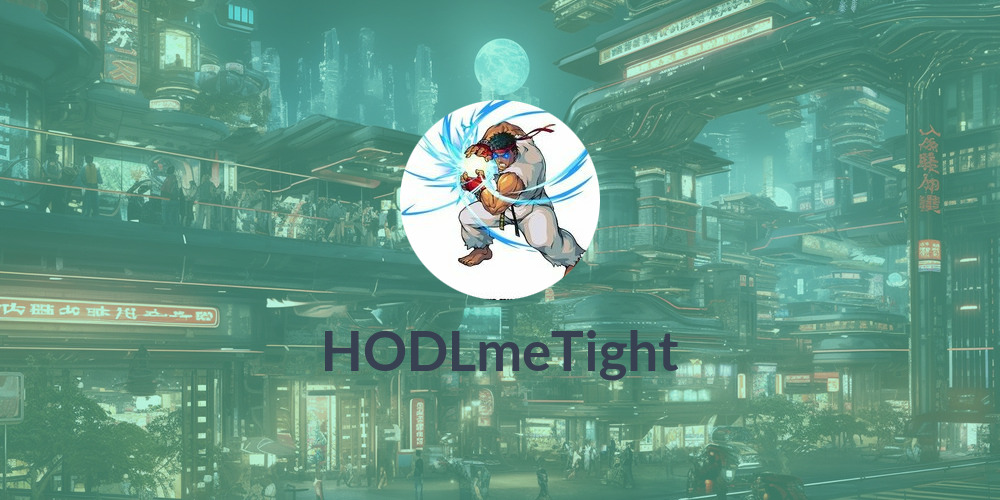HODLmeTight

Plebnet Private Node for >5M channels Hybrid only, online 24/7 cable at 1gig in Germany, UPS, balancing to the best of what profitability allows
Ratings & Badges
26 Happy
0 Sad
Prime
Honourable
Opener
Passionate
Liquid
Social
Generous
Verified
OG
Platinum
Hubness Rank: 91
Weighted for channel sizes: 124
Lower numbers are better. Measures influence of a given node in the network. Better ranks imply a well-connected node that is linked to other well-connected nodes.
Hopness Rank: 93
Weighted for channel sizes: 650
Lower numbers are better. Measures how many hops it takes to reach any node on the network. The better the rank, the fewer the hops are required to reach other nodes.
Betweenness Rank: 157
Weighted for channel sizes: 155
Lower numbers are better. Measures how often this node falls on the shortest path between other nodes. The better the rank, the more likely the node will route a payments.
A Guide for Situations Where Your Lightning Close-Transaction Fails to Close the Channel
Posted: almost 2 years ago
Beta Launched: LND & CLN fully managed Hybrid VPN available for your node today
Posted: over 3 years ago
Setup LNbits on a VPS, connected to your Lightning Network Node through a secured tunnel
Posted: over 3 years ago
LND: Tor & Clearnet - How to setup hybrid-mode
Posted: about 4 years ago
Receiving channels
Opening channels
This bitcoin lightning network node identified by the pubkey: 037f66e84e38fc2787d578599dfe1fcb7b71f9de4fb1e453c5ab85c05f5ce8c2e3 also known by the alias: HODLmeTight is accessible on the lightning network address: 037f66e84e38fc2787d578599dfe1fcb7b71f9de4fb1e453c5ab85c05f5ce8c2e3@207.154.241.207:9735 and 037f66e84e38fc2787d578599dfe1fcb7b71f9de4fb1e453c5ab85c05f5ce8c2e3@s7zosuczrbmsc5jt75bj4ip6tvgjiwte4m5daowndge6hr4qyxdomgid.onion:9735 .
The node has 139 channels, and a total channel capacity of: 1,157,750,923 Satoshis, which is equivalent to ~11.578 BTC. The node's hex color is #76eec6. The information regarding this node and it channels has been updated last on 2026-01-06 20:06:30 UTC.
This node page has been claimed by user: HODLmeTight and has been verified through a digital signature as well. The user has created their account over 4 years ago, and has been last seen 4 months ago.
The user has participated in 19 swaps on LightningNetwork+. The node operator has opened 19 channels to LN+ users through Swaps. The user has received 26 positive ratings from other users. The user has generously donated to LN+ to support the operation of the site.
To learn more about this node, including historical data visit the following lightning network node explorers.